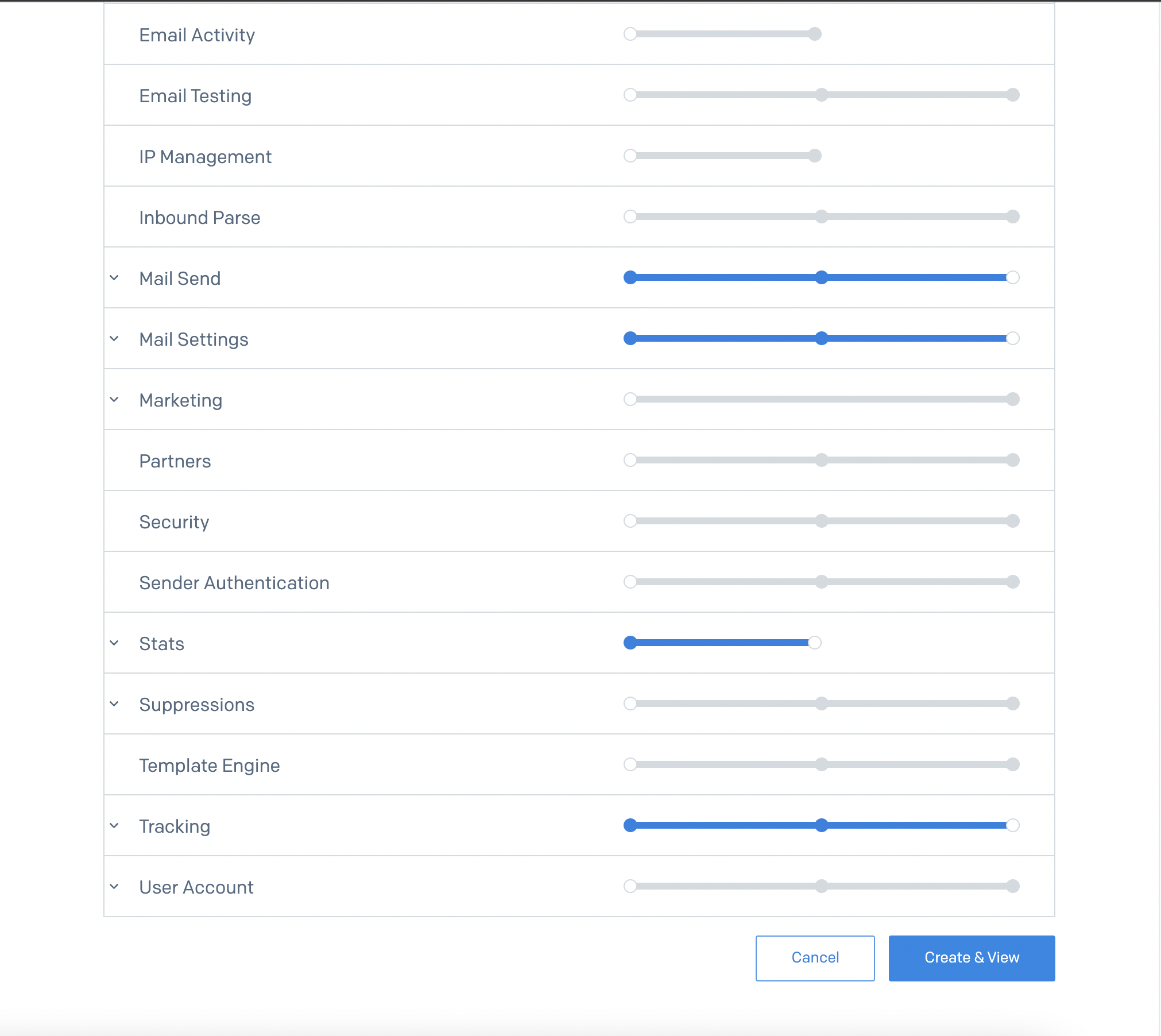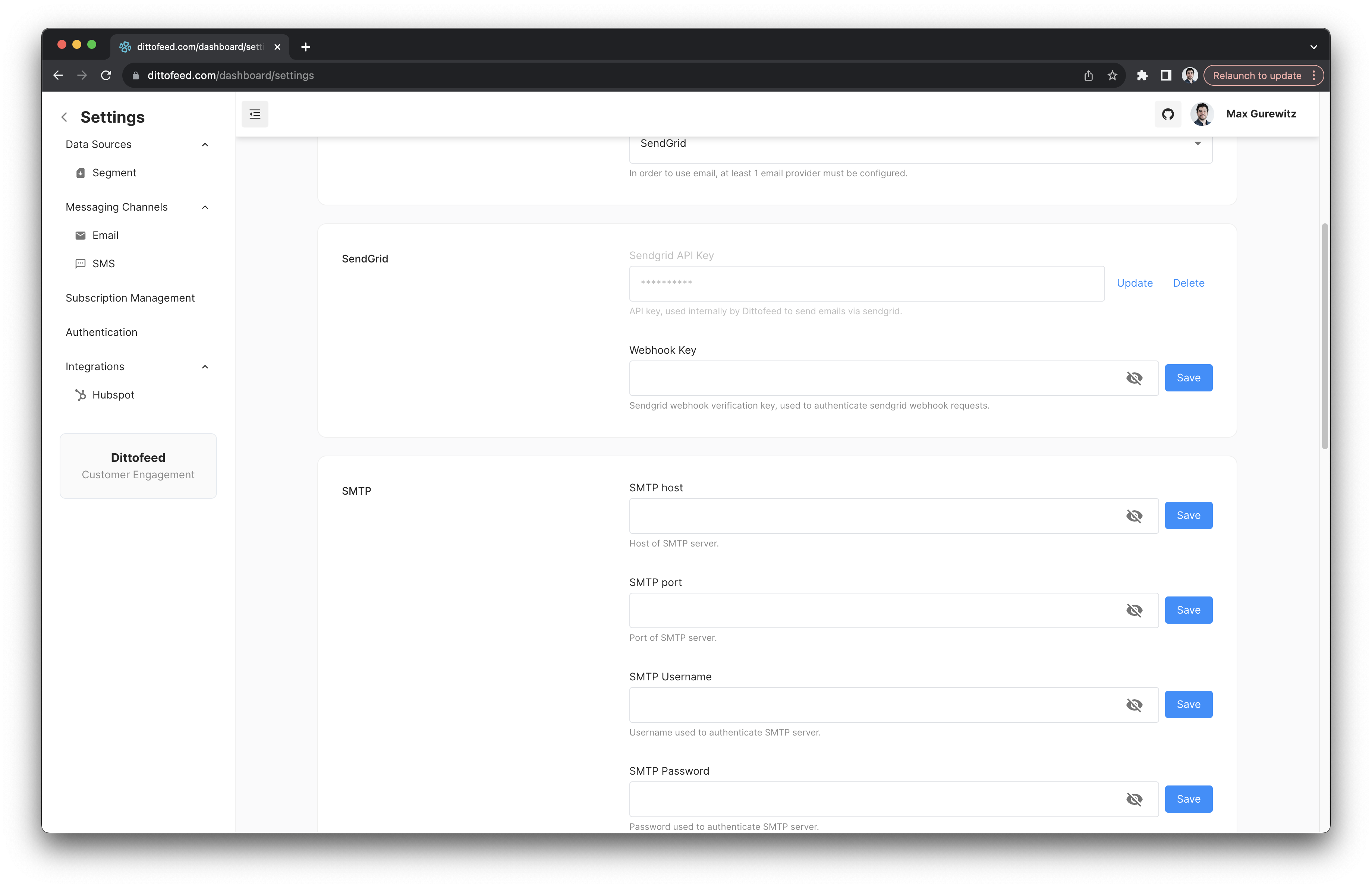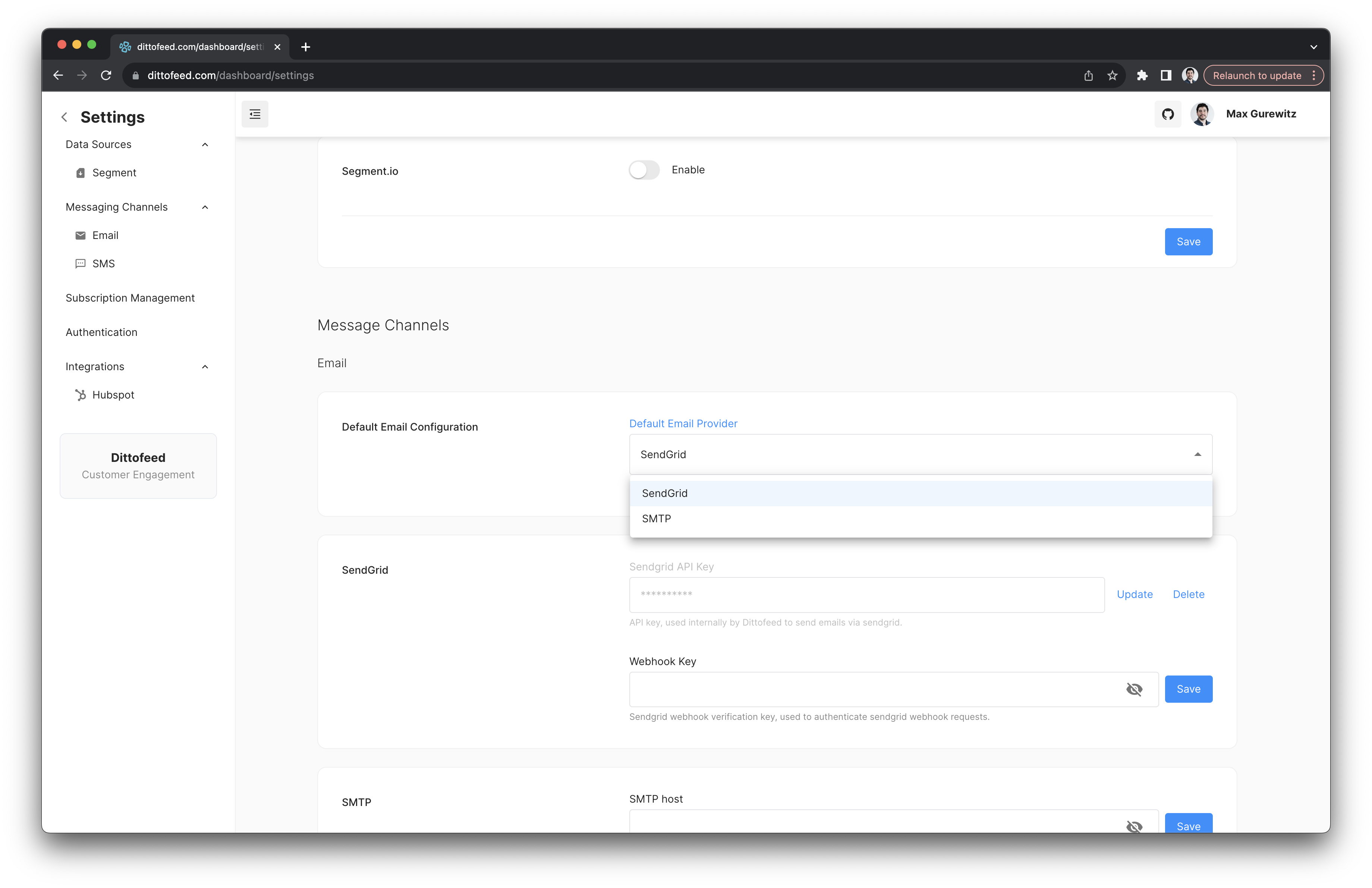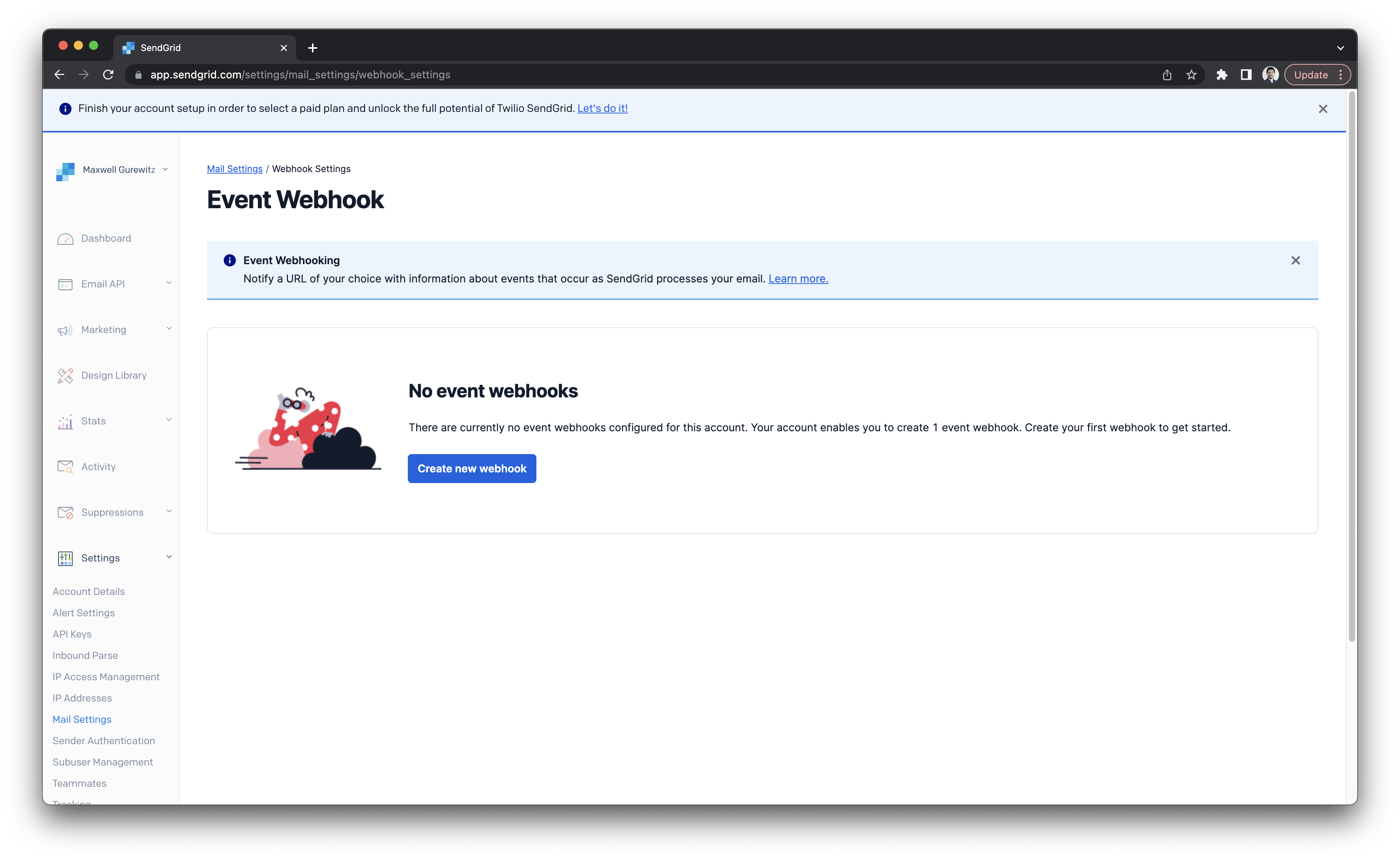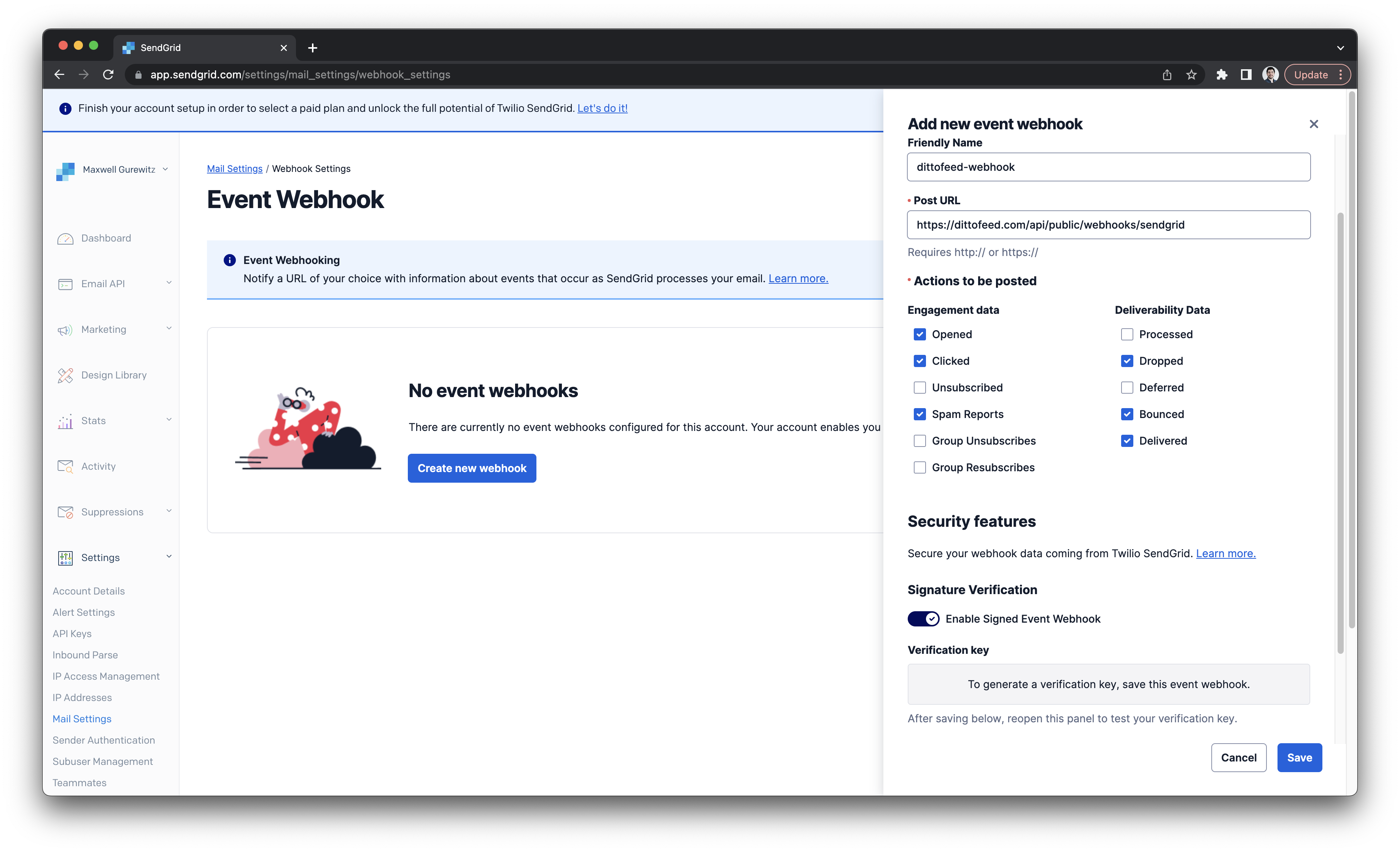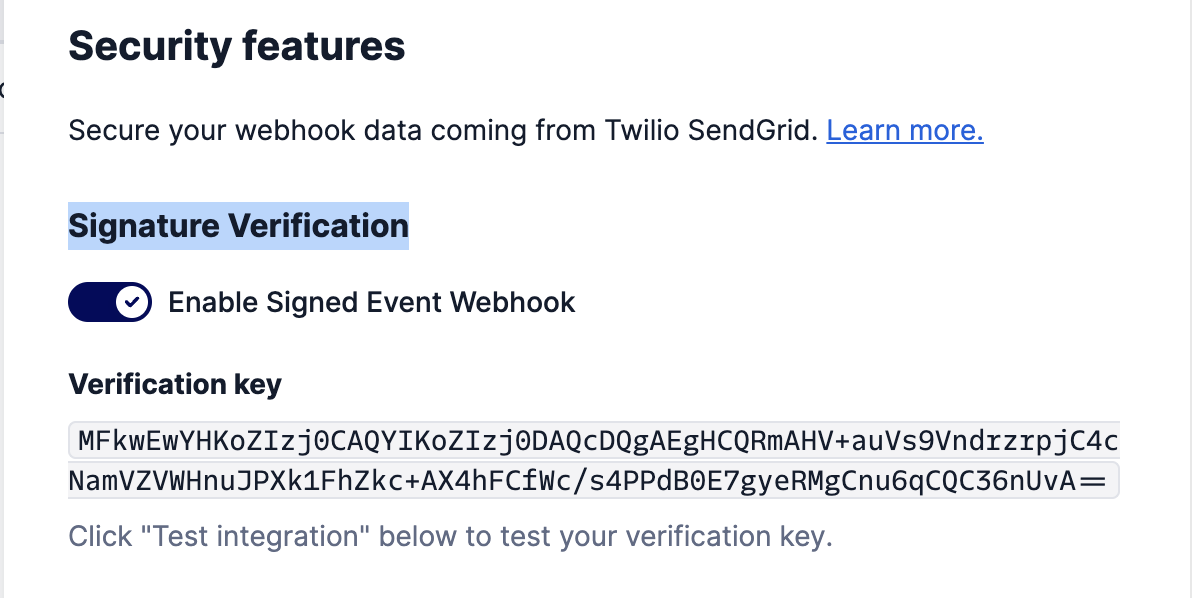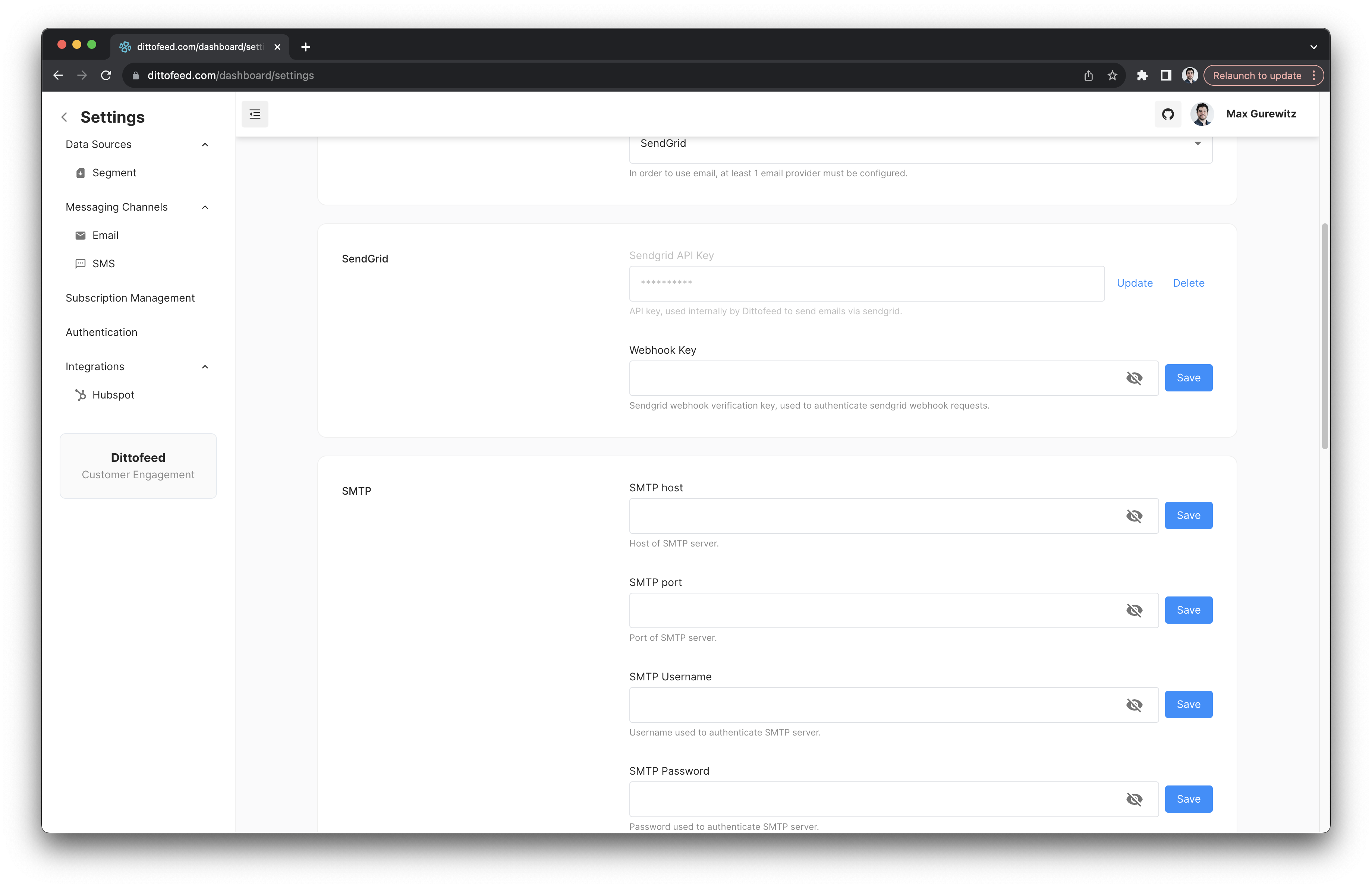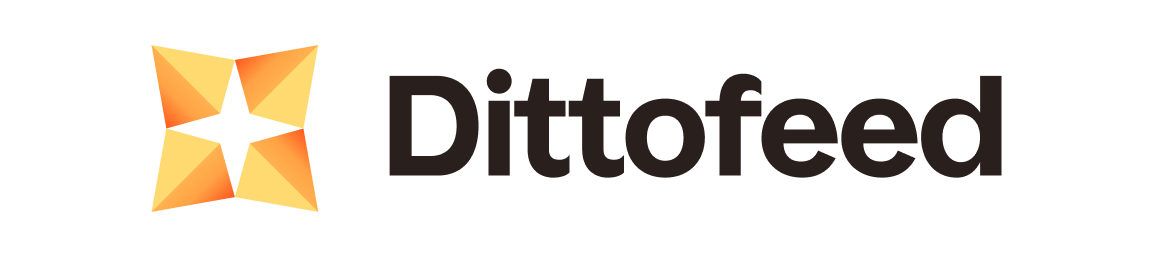Skip to main contentDittofeed can integrate with SendGrid to send emails.
Integration Instructions
Visit the SendGrid API Keys page https://app.sendgrid.com/settings/api_keys.
Click “Create API Key”, then select “Restricted Access”. Grant “Full Access” in the following categories.
- Mail Send
- Mail settings
- Tracking
Then grant “Read Access” in the following categories.
Click “Create & View”. You will then be directed to a page containing your API key.
Add that same API key to Dittofeed on the settings page /dashboard/settings#email-channel.
Finally, select SendGrid as your default email provider.
That’s it! At this point you should be able send emails with Dittofeed and SendGrid.
Tracking
In order to receive sendgrid tracking data, you have to create a webhook in SendGrid.
Go to the Webhook settings page. https://app.sendgrid.com/settings/mail_settings/webhook_settings
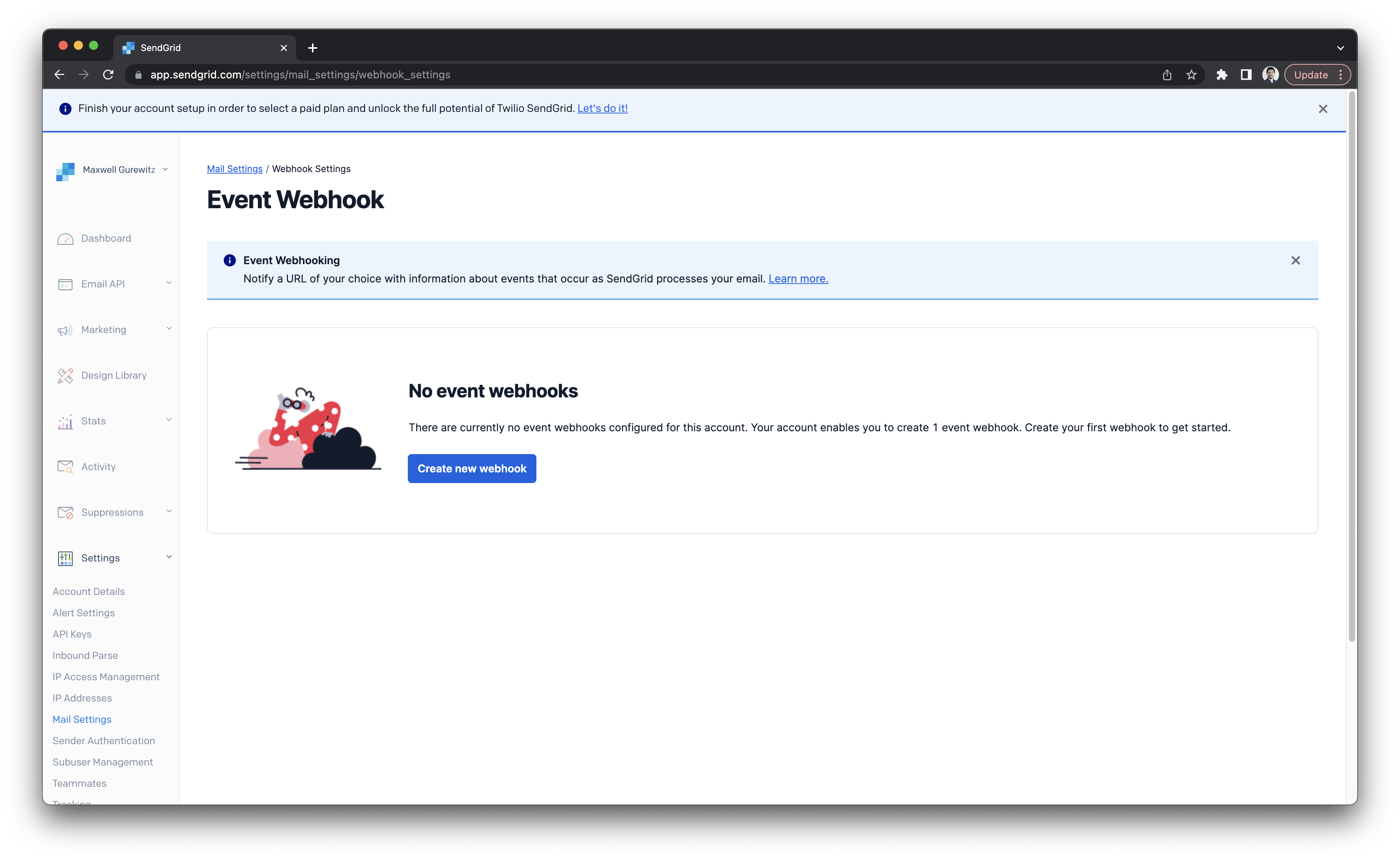 Create a new webhook with the following actions to be posted.
Create a new webhook with the following actions to be posted.
- Opened
- Clicked
- Spam Reports
- Dropped
- Bounced
- Delivered
- Processed
With the Post URL https://app.dittofeed.com/api/public/webhooks/sendgrid or your own custom domain if you’re self-hosting.
Enable the “Signature Verification” feature. Save the webhook.
Now, re-open the webhook’s settings. You should see your “Verification Key”.
Copy that key and paste it into Dittofeed’s settings page in the “Webhook Key” field /dashboard/settings#email-title and click save.
Here’s a video showing the full setup.