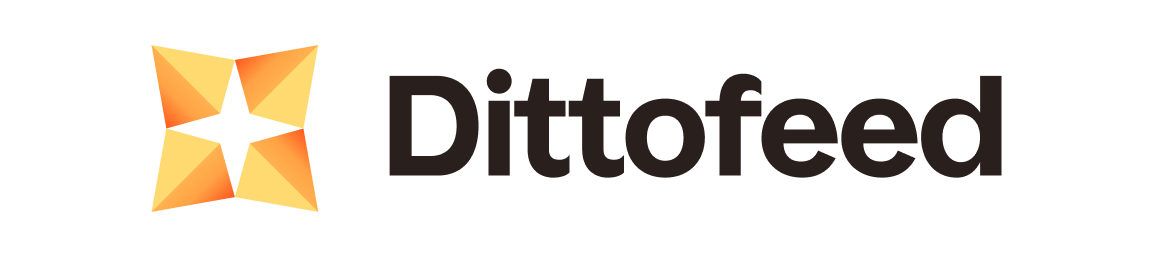/api/admin. Unlike public /api/public endpoints, Admin API endpoints require an Admin API key.
Creating an Admin API Key
Admin API keys can be created from the settings page/dashboard/settings#admin-api-key.
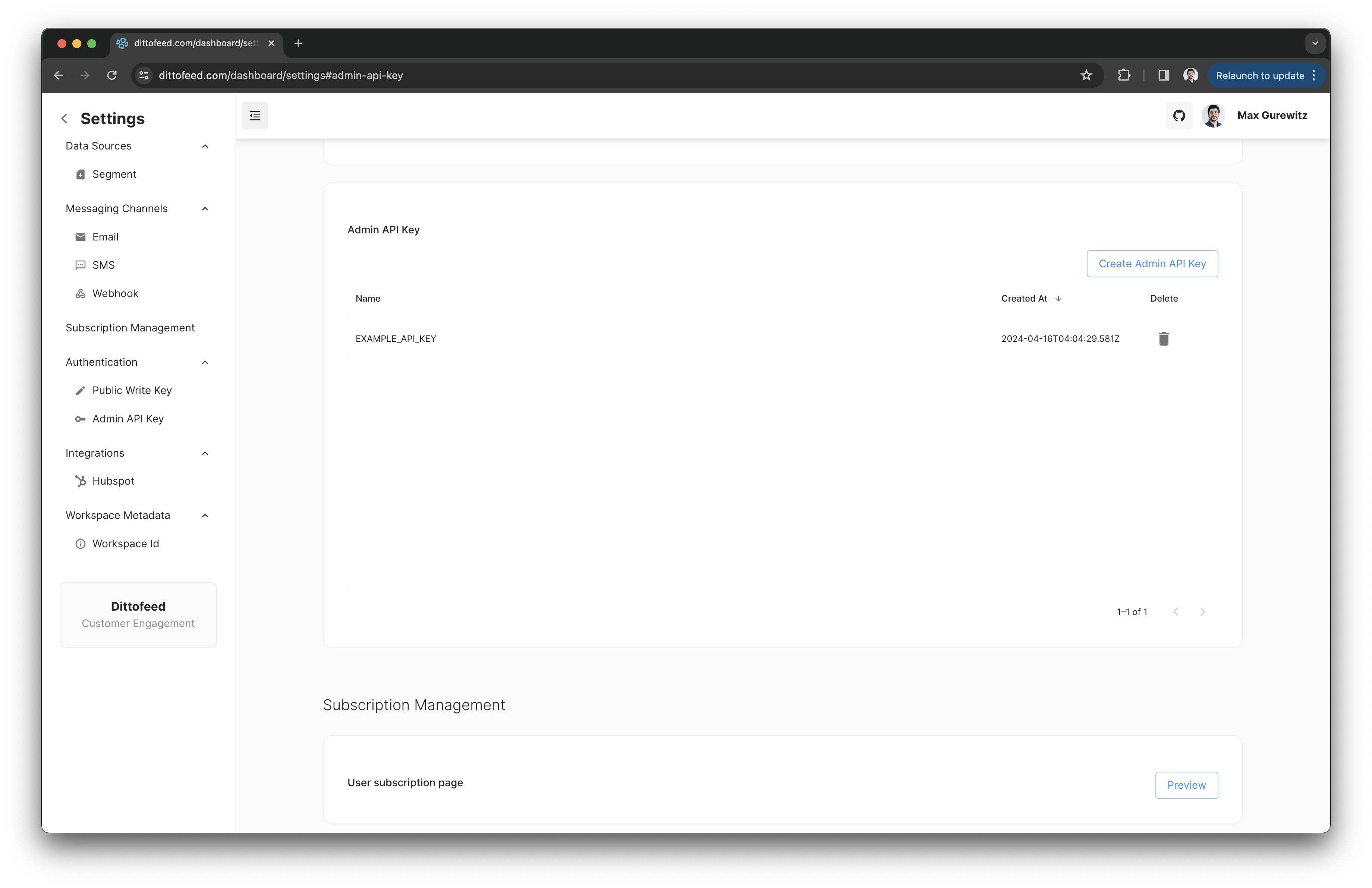
Using an Admin API Token
To authenticate with the Admin API, include the Admin API key in theAuthorization header of your requests.