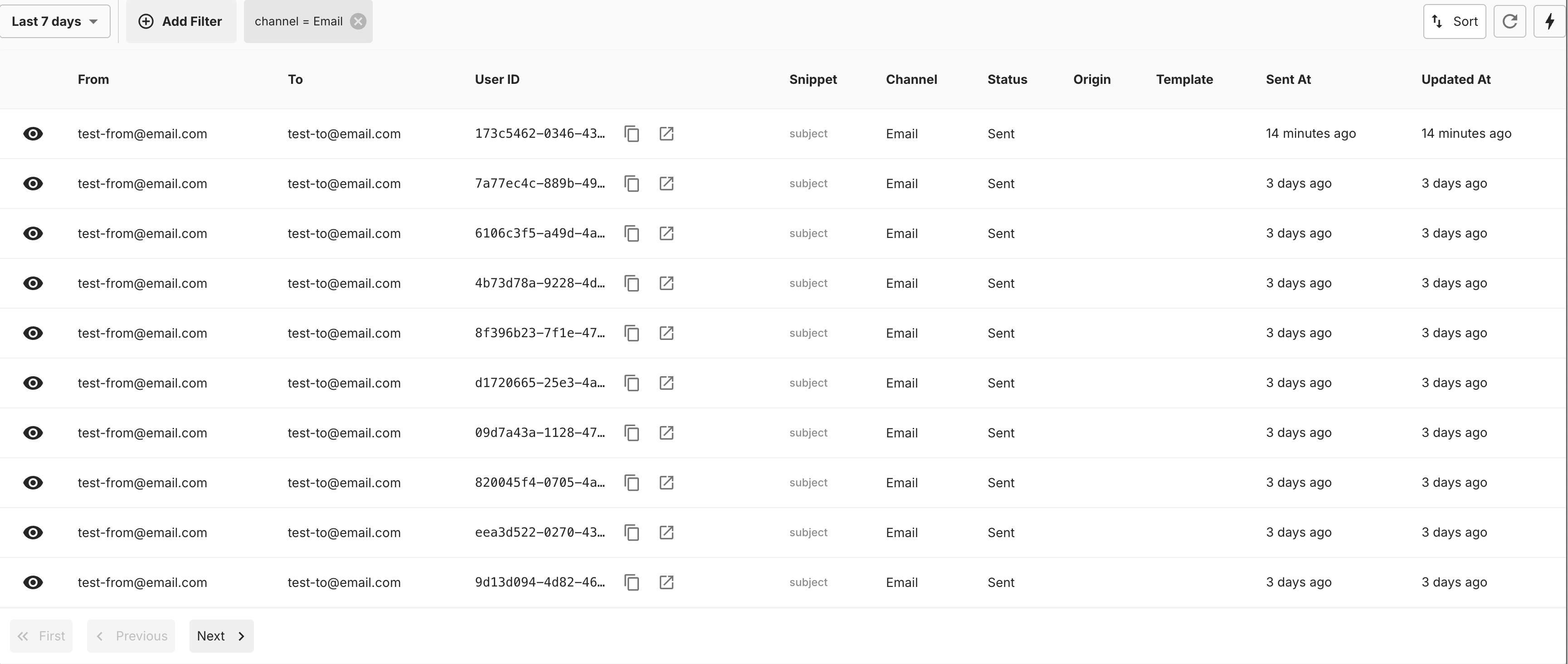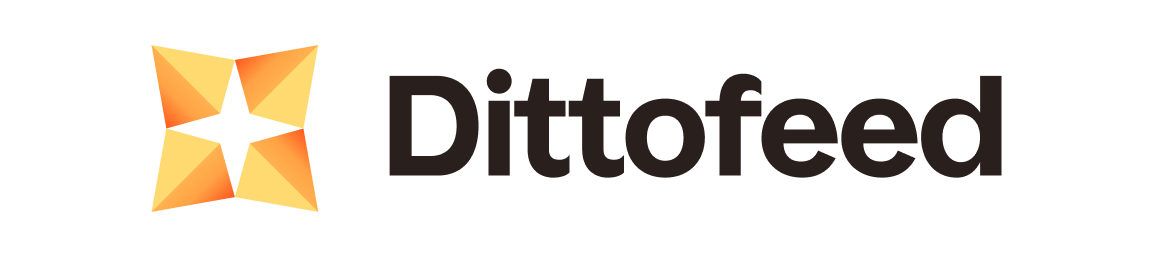Introduction
Dittofeed provides a set of embedded components that you can use to embed Dittofeed in your application. This enables you to extend your application with messaging automation features including a low-code journey builder, segmentation, email templates, subscription management, and more.
In this guide, we’ll walk you through the steps to embed Dittofeed in your application.
1. Obtain an Parent Admin API Key
Reach out to the Dittofeed team to obtain a Parent Admin API Key for your parent workspace. This key will be used to authenticate your requests to the Dittofeed API.- Email: [email protected]
- Discord: Discord Server
2. Create a Child Workspace
Create a child workspace. You can optionally associate this with anexternalId if you have a business entity or customer in your own system that you want to associate with the workspace. This will make accessing the workspace more convenient.
Use the PUT /api-l/admin/workspaces/child endpoint to create a child workspace.
3. Create a Session Token
Use the POST /api-l/sessions endpoint on your backend to create a session token.4. Embed Dittofeed Components
Take your session token and pass it to the Dittofeed components which can be loaded via an iframe.Journey Editor
The journey editor allows you to create and edit journeys.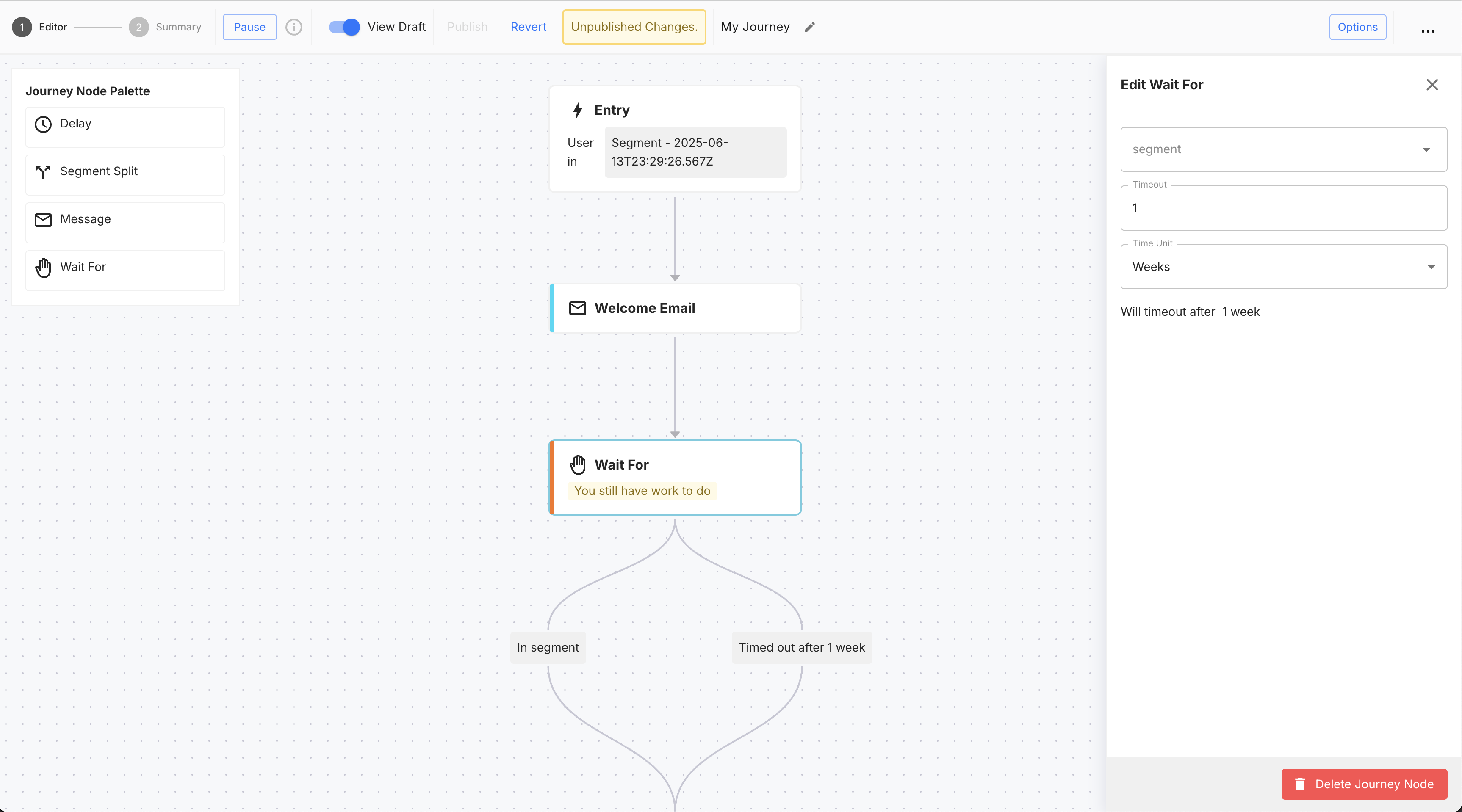
Create a new journey.
Journey Table
The journey table displays all of the journeys for the child workspace. It provides a way to create new journeys, and view existing ones.
View all journeys for the child workspace.
Broadcast Editor
The broadcast editor allows you to create and edit broadcasts.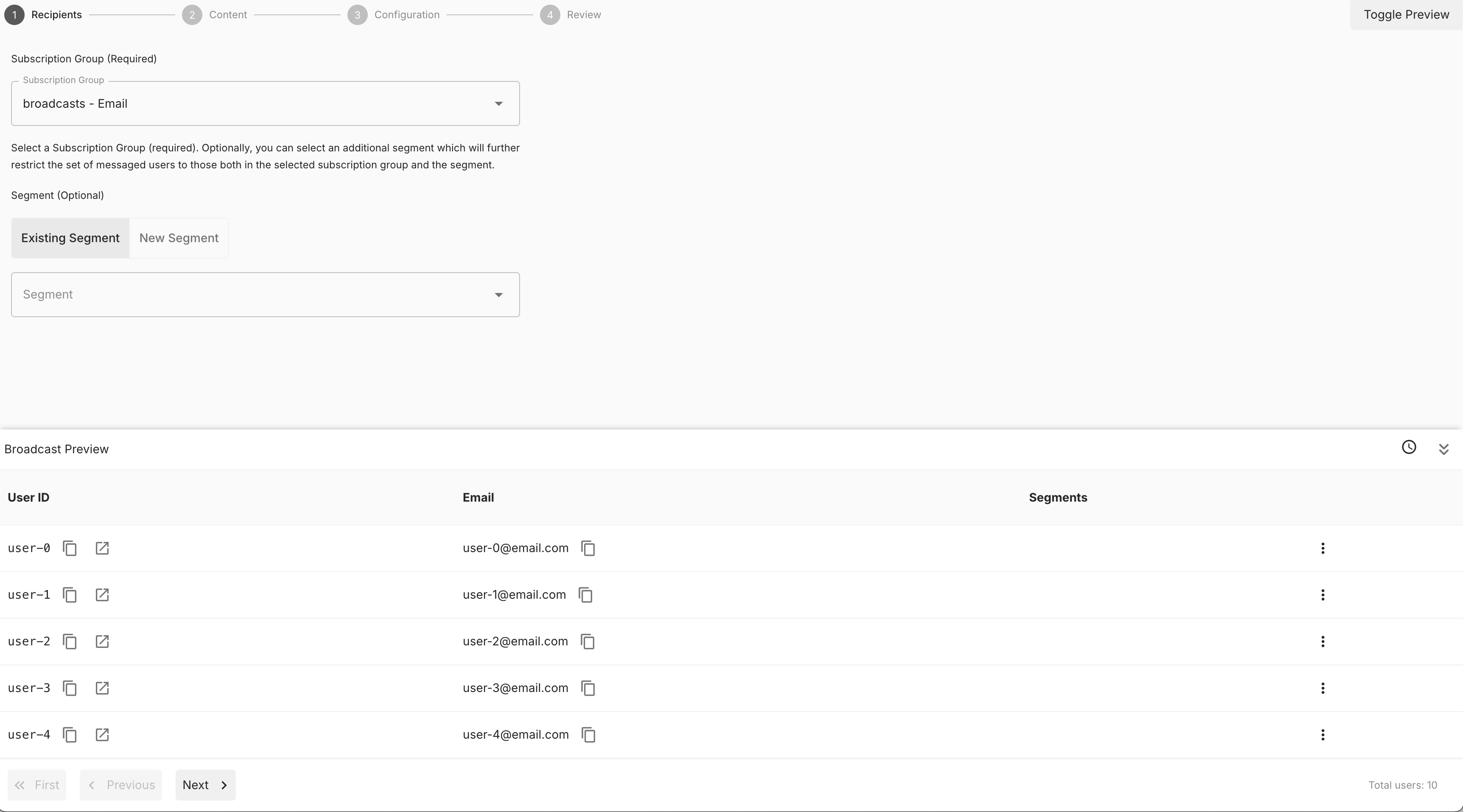
Select who you'd like to send the broadcast to.
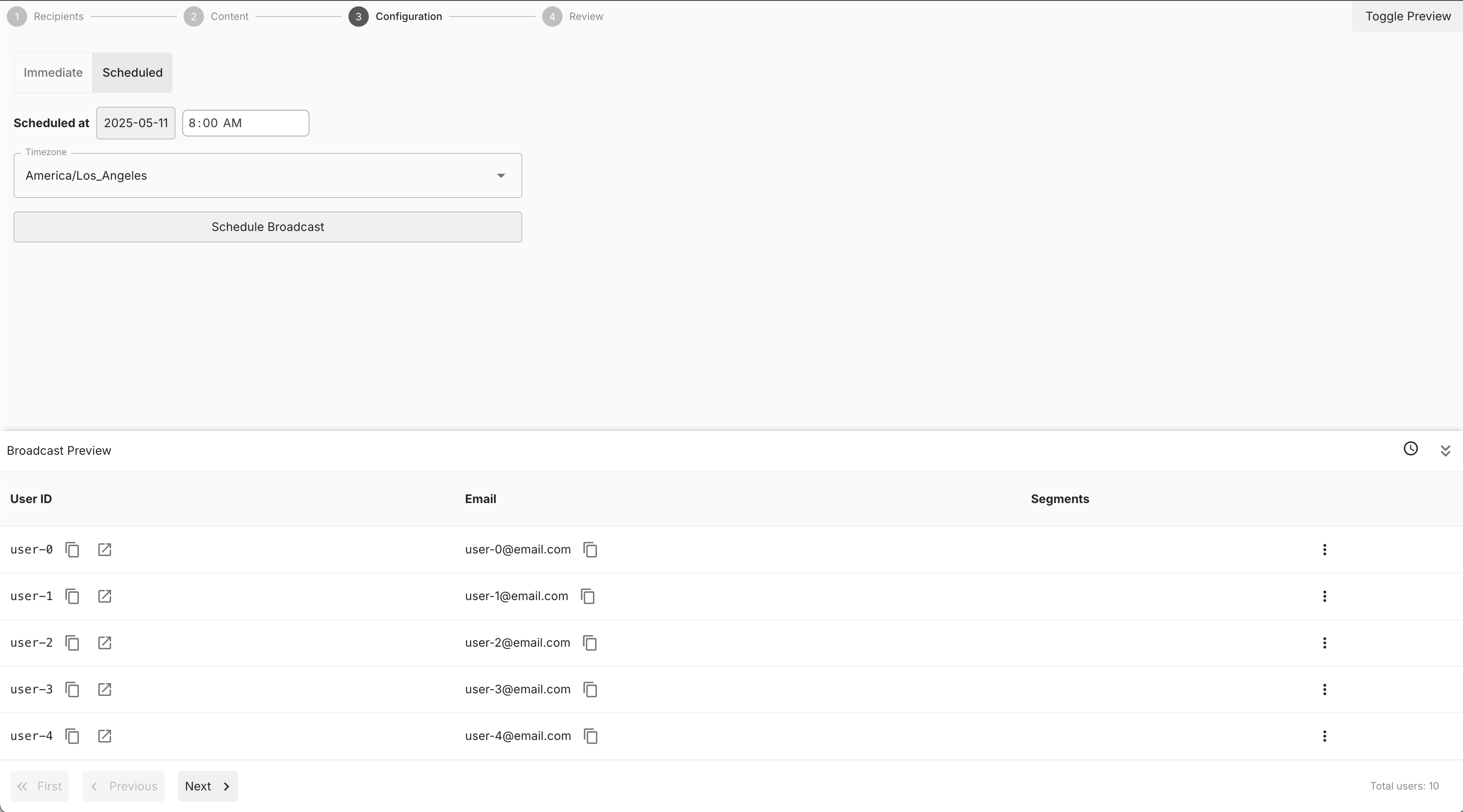
Send a broadcast immediately or schedule it for a later date.
Broadcasts Table
The broadcasts table displays all of the broadcasts for the child workspace. It provides a way to create new broadcasts, view existing ones, and archive them.
Template Editor
The template editor allows you to create and edit message templates.SMS Editor
The SMS editor allows you to create and edit SMS templates.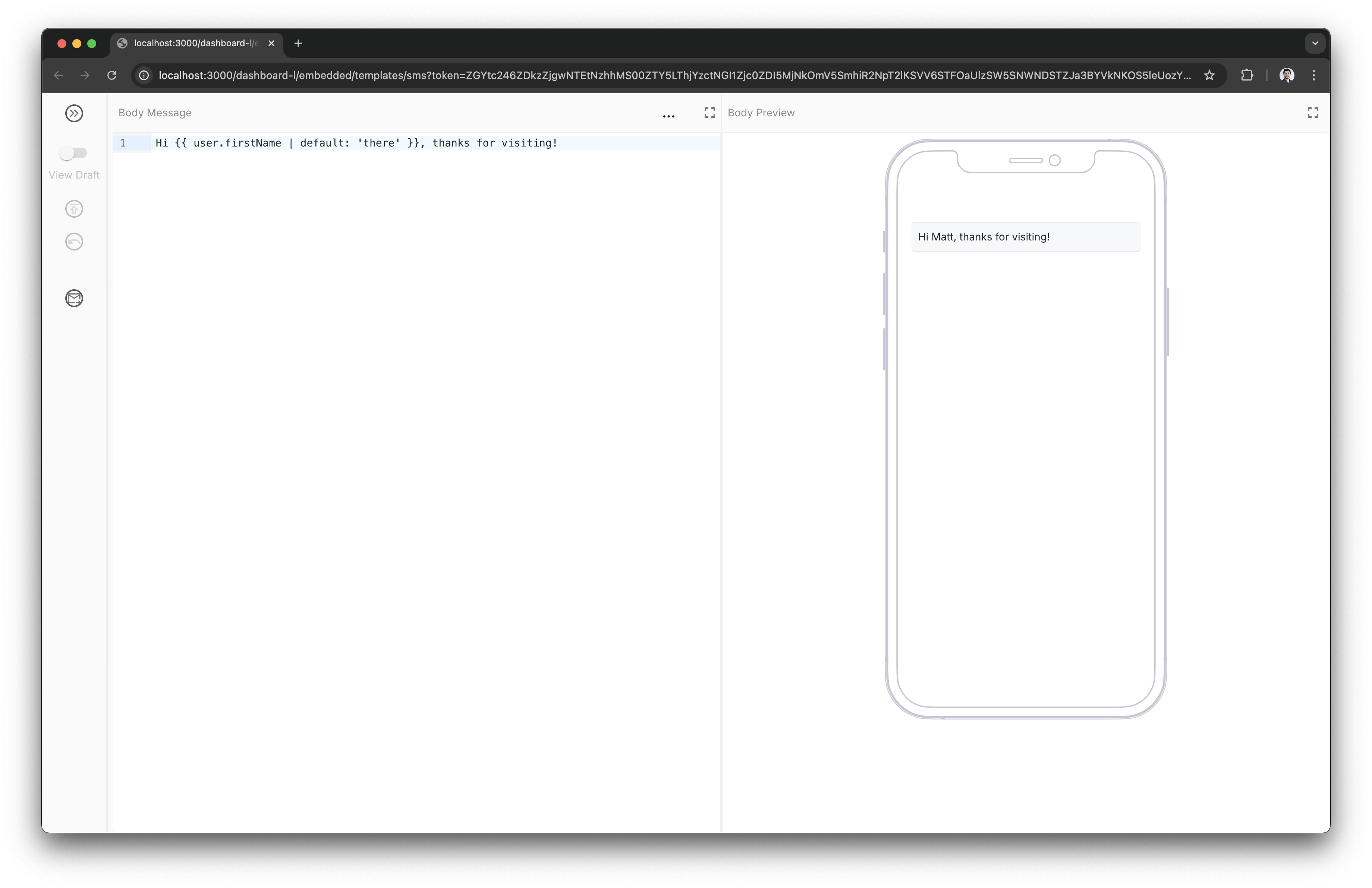
Email Editor
The email editor allows you to create and edit email templates.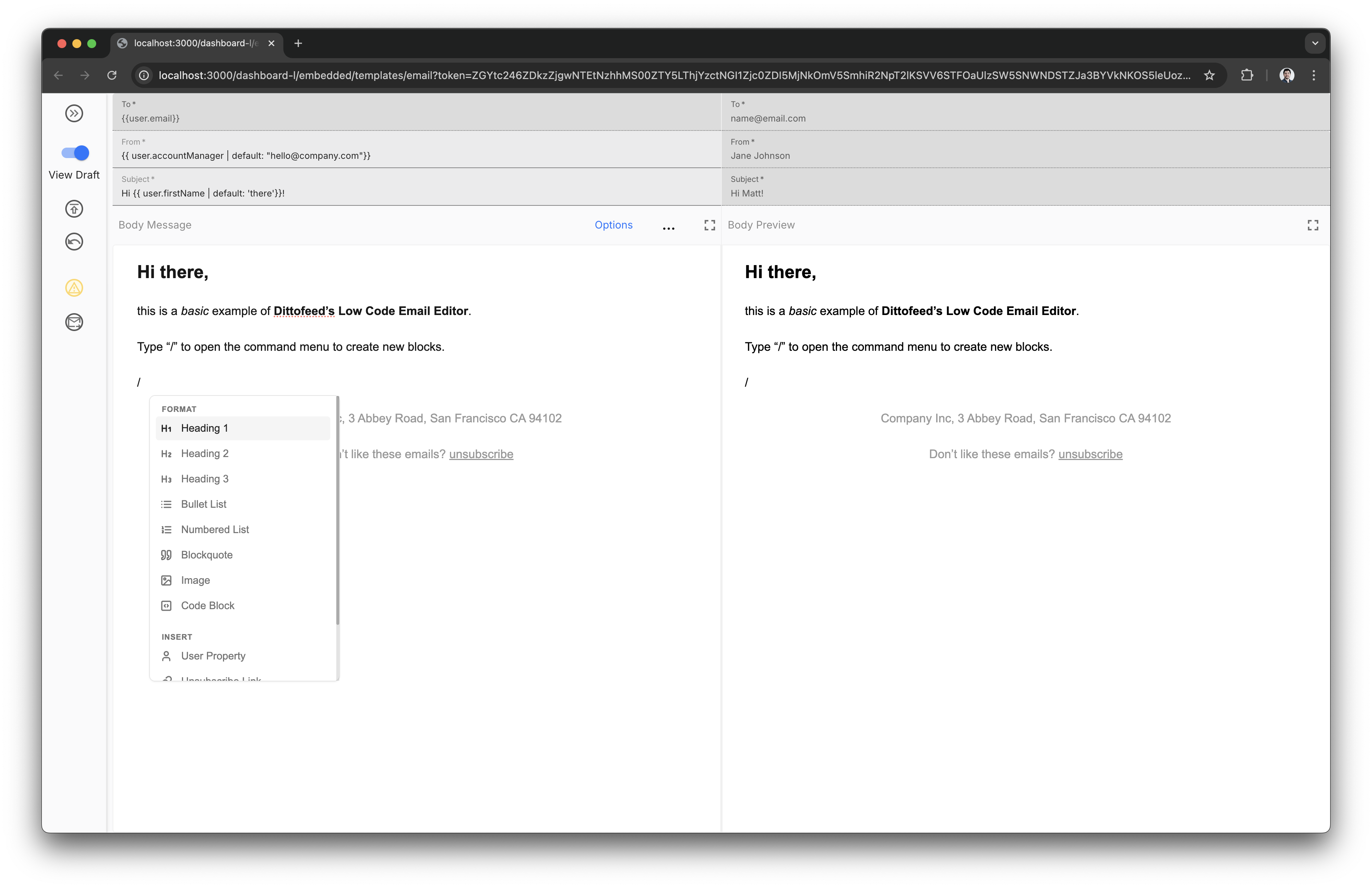
Templates Table
The templates table displays all of the message templates for the child workspace.
Segment Editor
The segment editor allows you to create and edit segments.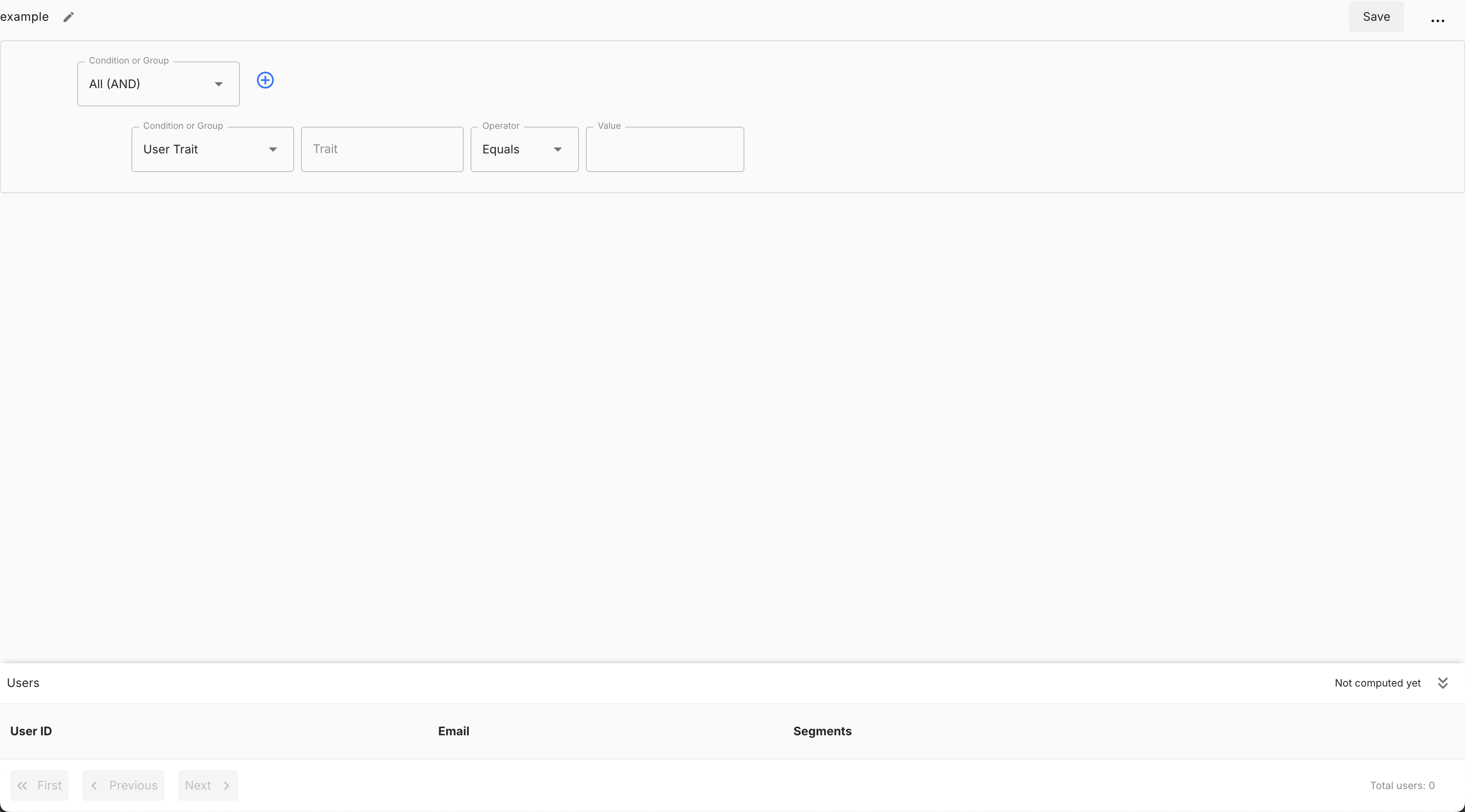
Segments Table
The segments table displays all of the segments for the child workspace. It provides a way to create new segments, view existing ones, and archive them.
Deliveries Table
The deliveries table displays all of the message deliveries for the child workspace e.g. for sent emails, and SMS.