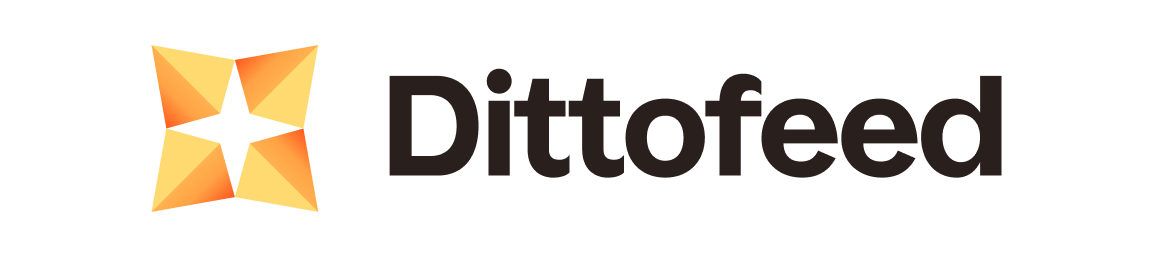Skip to main contentDittofeed can integrate with Postmark to send emails efficiently and securely.
Integration Instructions
-
Log in to your Postmark account.
-
Navigate to the “Servers” tab and select or create a server to use with Dittofeed.
-
Go to the “Message Streams” tab for your selected server.

-
Click on “Create Message Stream” to set up a new stream for Dittofeed or select an existing one.
-
Once your stream is set up, go to the “API Tokens” tab.

-
Create a new API token by clicking “Create API Token”. Give it a descriptive name and ensure it has “Server” permissions.
-
Copy the generated API token.
-
Add this API token to Dittofeed on the Settings page

-
Set Postmark as your default email provider in Dittofeed’s settings.
Webhooks for Tracking
To track email events with Postmark, follow these steps:
-
Within your server, go to the “Webhooks” tab.

-
Click “Add webhook” to initiate a new webhook setup.
-
For the Post URL, input
https://app.dittofeed.com/api/public/webhooks/postmark
-
In the “Custom headers and basic auth” section, add a custom header named
x-postmark-secret. For the value, use a secret you generate. You can generate a random key using openssl rand -hex 32 in your terminal or use an online random key generator.
-
Choose the events for which you wish to receive webhooks, such as Delivery, Bounce, Spam Complaint, Open, Link Click, and Subscription Change.

-
Click “Save webhook” to activate it.
-
Copy the webhook’s signing secret if provided.
-
Paste the signing secret into Dittofeed’s settings page in the “Webhook Key” field and click save.

By following these steps, you will have successfully integrated Postmark with Dittofeed for sending emails and tracking email events.
Here’s a video showing the full setup.