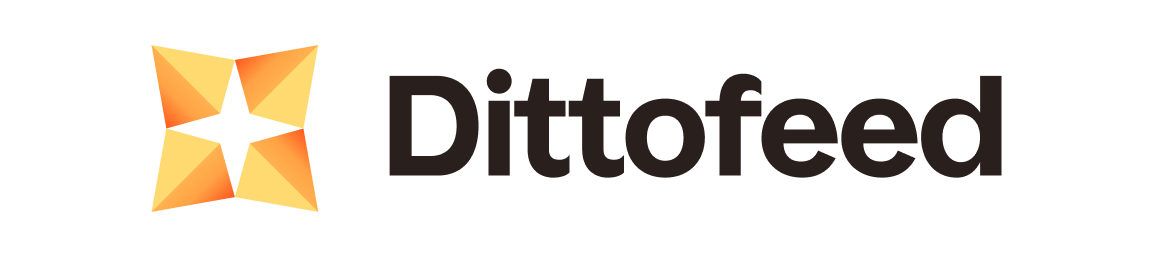Segment Entry
Users enter journeys with Segment Entry Nodes when they enter the specified segment. Segment Entry Nodes are useful for what might traditionally considered marketing messaging. Example use cases include drip campaigns, onboarding, or re-engagement campaigns. Journeys with Segment Entry Nodes have at most one running instance per user. Note that a user can only re-enter a segment entry journey if:- The user exits the journey.
- The user exits the segment.
- The user re-enters the segment.
- The journey is configured to allow re-entry.
Example Use Case - Welcome email
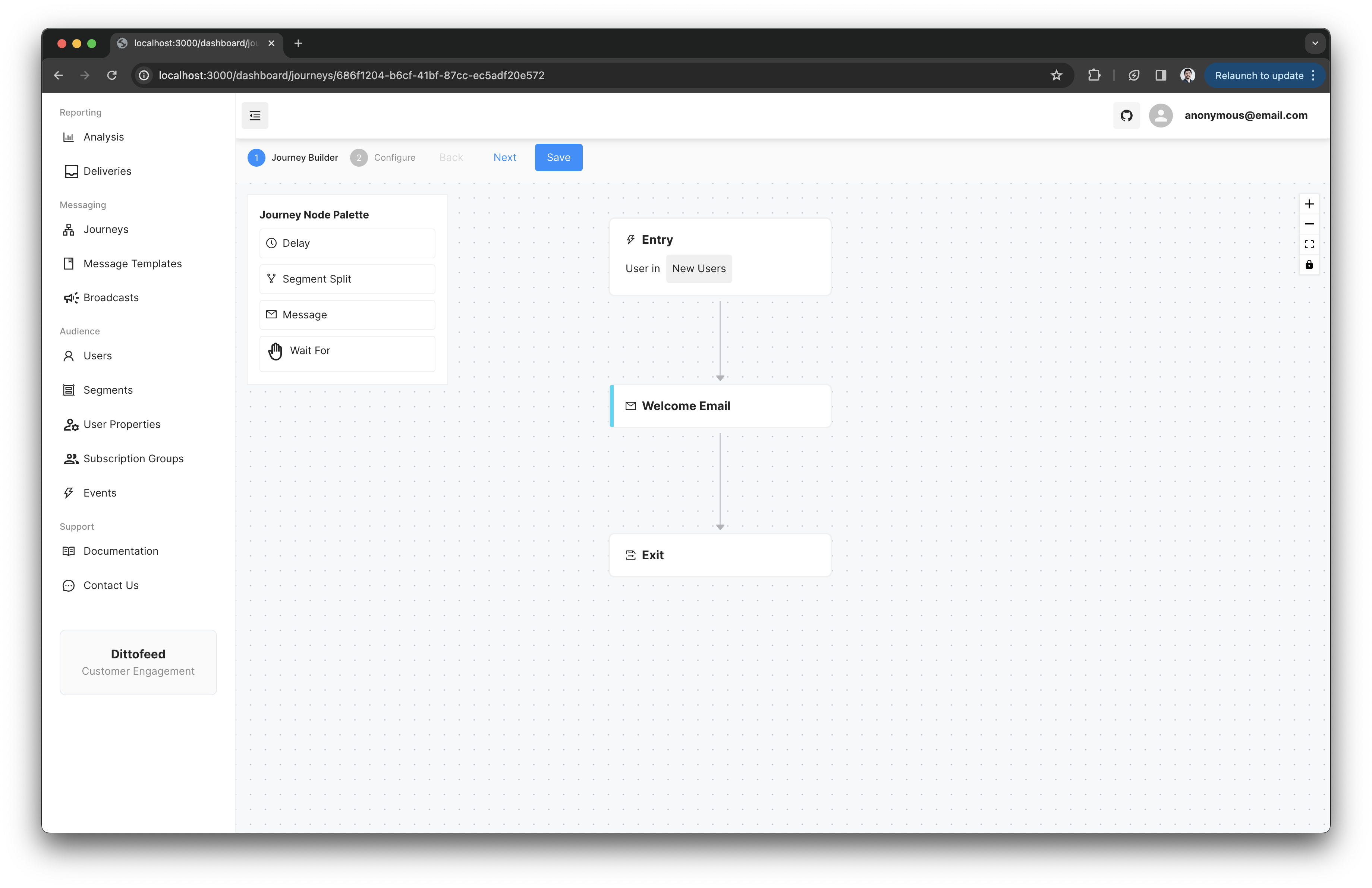
createdAt date within the last 30 minutes. This journey might encourage users to finishing setting up their prorfile, and inform them about new features.
Event Entry
Users enter journeys with Event Entry Nodes immediately when they send aTRACK event with the specified name. Event Entry Nodes are useful for what might traditionally considered transactional messaging. For example, journeys with Event Entry Nodes are appropriate for sending order confirmation, password reset, or order cancellation emails.
With every matching event, a new instance of the journey is created for the user. This is in contrast to Segment Entry Nodes, where only one instance of the journey can exist at any given time for each user.
Example Use Case - Order Cancellation
For example, one might trigger a journey withORDER_CANCELLED events. This journey might include a message node that sends an email to the user, informing them that their order has been cancelled.
A user can have multiple instances of the journey running at the same time, if they trigger multiple ORDER_CANCELLED events concurrently.
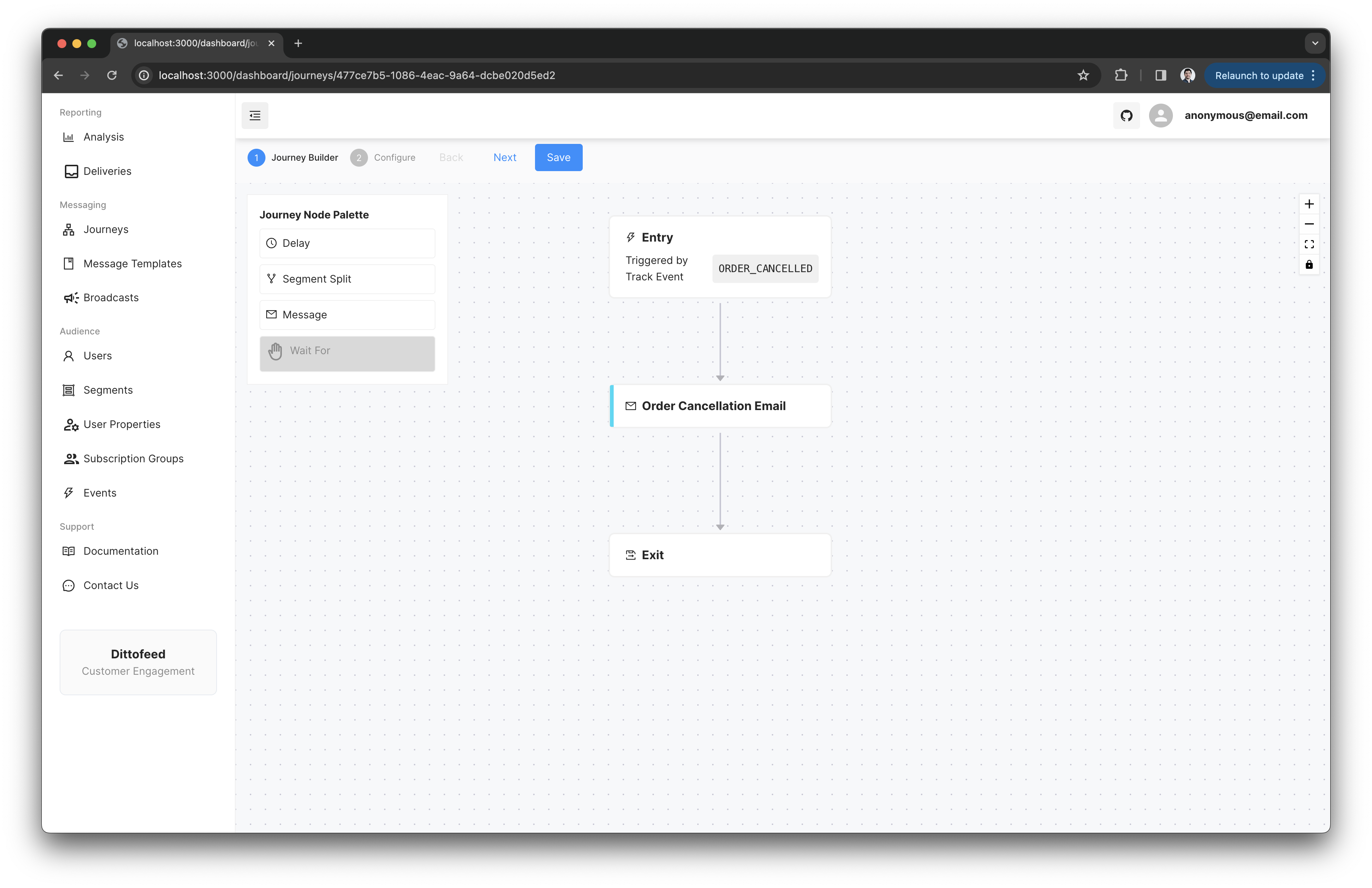
Choosing a Key
When using an event to trigger a journey with an Event Entry Node, you must choose a key to identify the journey instance. The key can be chosen from an event property, or from the message id of the triggering event. Given two events with the same key, the user will only enter the journey once. Common use cases for Event Entry journeys include:- sending messages reminding users about an upcoming appointment i.e. choose an
appointmentIdas the key. - sending messages confirming an order i.e. choose an
orderIdas the key.
From an Event Property
The key can be chosen from an event properties e.g.appointmentId in the case of appointment reminders.
For example, the following appointment confirmation event could be used to trigger a journey:
APPOINTMENT_CANCELLED event with the same appointmentId, and want to route both events to the same journey instance.
From the Message Id
By default, the message id of the triggering event is used as the key. In most cases, events’ message id’s can safely be assigned an arbitrary unique value, like a UUID. However, when sending events that are used to trigger Event Entry Nodes and using the message id as the key, one should ideally assign a message id that identifies the corresponding operation in the context of your application - like anorderId or appointmentId.