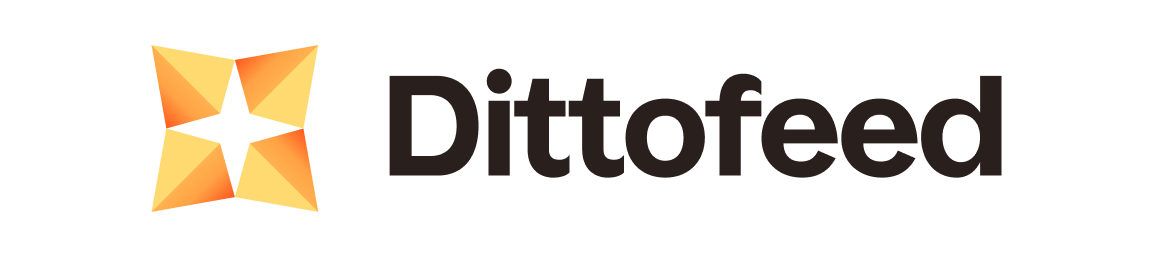Step 1: Setting Up Your docker-compose.lite.yaml File
First, add the environment variable BOOTSTRAP: "false" to your docker-compose.lite.yaml file, if it isn’t set already. This will prevent your lite instance from running bootstrap operations when it restarts.
Next, make sure you have an admin-cli instance specified in our docker-compose.lite.yaml file. We’ll be using this service to run our migrations.
Your docker-compose.lite.yaml file should look something like this:
Step 2: Start the admin-cli Service
Next, run the following command to start your admin-cli service:
Step 3: Run the Upgrade Script
Run the upgrade script before deploying the new version of Dittofeed:Step 4: Upgrade Your docker-compose.lite.yaml File
Upgrade the version in your docker-compose.lite.yaml file to v0.12.1:
Step 5: Stop the admin-cli Service
Finally, stop the admin-cli service: