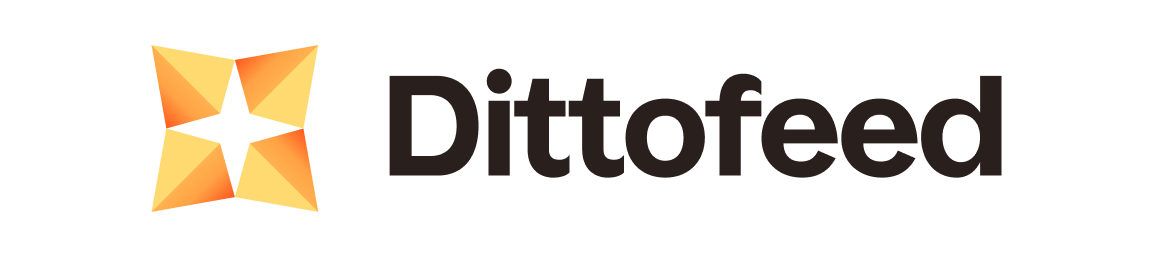This section outlines the necessary steps to run Dittofeed with docker compose.
Watch the following video walkthrough to see how to set up Dittofeed with docker compose.
First, clone Dittofeed’s github repository.
git clone https://github.com/dittofeed/dittofeed.git
cd dittofeed
Overriding Default Environment Variables
It’s important that you override the default environment variables in the .env file, for security reasons.
Dittofeed has dependencies on Postgres, and Clickhouse, with an optional Kafka dependency.
.env file.
Then uncomment the following lines from the docker-compose.lite.yaml file:
# README: To add local env variables uncomment the following line and add a .env file in the root directory
env_file:
- .env
.env file with the following values, substituting placeholder values with your own. Dittofeed will work without these overrides, but it is recommended that you substitute your own credentials.
DATABASE_USER=my-postgres-user
DATABASE_PASSWORD=my-postgres-password
CLICKHOUSE_USER=my-clickhouse-user
CLICKHOUSE_PASSWORD=my-clickhouse-password
PASSWORD=password
SECRET_KEY=GEGL1RHjFVOxIO80Dp8+ODlZPOjm2IDBJB/UunHlf3c=
# You need to set the following ENV variables when you are ready to deploy to a
# non-local environment, with a different domain.
# Used to generate links to the dashboard e.g. for unsubscribe links. Should not
# include the /dashboard suffix.
# DASHBOARD_URL="https://my-dittofeed-dashboard.com"
# Used to issue requests to the api from the dashboard. Should not include the
# /api suffix. Can be the same as the DASHBOARD_URL.
# DASHBOARD_API_BASE="https://my-dittofeed-api.com"
SECRET_KEY.
Finally, start Dittofeed’s services.
docker compose -f docker-compose.lite.yaml up -d
The above command will start Postgres and Clickhouse. You
may decide to use a third party vendor for these data stores. In that case,
you should disable the corresponding services in the
docker-compose.prod.yaml file.
Fixing Port Conflicts
You may be running other services on your host machine that conflict with Dittofeed’s ports. If this is the case, you can override the ports that Dittofeed binds to in the docker-compose.lite.yaml file
First, comment out the ports section in the service dependencies which don’t need to be exposed.
temporal:
# ports:
# - "7233:7233"
...
postgres:
# ports:
# - "5432:5432"
...
clickhouse-server:
# ports:
# - "8123:8123"
lite:
ports:
- "3210:3000"
x-backend-app-env: &backend-app-env
<<: [*clickhouse-credentials, *database-credentials]
DASHBOARD_API_BASE: ${DASHBOARD_API_BASE:-http://localhost:3210}
docker compose -f docker-compose.lite.yaml up -d --force-recreate