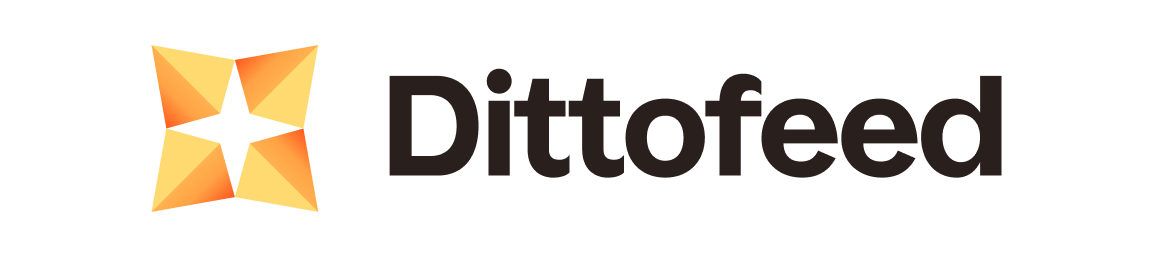multi-tenant “auth mode”, allows you to run multiple Dittofeed workspaces on a single instance of Dittofeed. These workspaces allow you to isolate data for different customers, and can be managed programmatically.
The multi-tenant auth mode also provides separate workspace member accounts, which can log into Dittofeed using their own credentials and permissions.
The multi-tenant auth mode is only available in dittofeed-ee, and Dittofeed cloud. See dittofeed-ee for more information on installing dittofeed-ee.
Setup
Multi-tenancy utilizes OIDC (OpenID Connect) for authentication. To enable multi-tenancy, you will need to configure an OIDC provider.Auth0
In order to configure Auth0 as an OIDC provider for multi-tenancy, use the following environment variables..env
Configuring Auth0
In auth0 create a Regular Web Application. Then in the settings of the application, (https://manage.auth0.com/dashboard/us/<organization-name>/applications/<application-id>/settings) take the following actions.
- Copy the
Client IDwhich will be used as theOPEN_ID_CLIENT_ID. - Copy the
Client Secretwhich will be used as theOPEN_ID_CLIENT_SECRET. - Add a callback URL of the form
https://<your-dittofeed-instance>/dashboard/oauth2/callback. - Add a
Logout URLof the formhttps://<your-dittofeed-instance>/dashboard/signout/complete. - Add an
Allowed Web Originsof the formhttps://<your-dittofeed-instance>. - Allow Cross-Origin Authentication.
- Click Save Changes.
AWS Cognito
In order to configure AWS Cognito as an OIDC provider for multi-tenancy, use the following environment variables. Note that many of these values can be found on your Cognito user pool’sOpenID Connect settings page.
https://cognito-idp.<your-region>.amazonaws.com/<your-user-pool-id>/.well-known/openid-configuration
.env
Configuring Cognito
- Create a new user pool using a traditional web application.
- Create a new App client.
- Configure your app client as follows:
- Set the “Allowed callback Urls”:
https://<your-dittofeed-instance>/dashboard/oauth2/callback - Set Allowed sign-out URLs:
https://<your-dittofeed-instance>/dashboard/signout/complete - Select the “OAuth 2.0 grant types”: Authorization code grant
- Select the “OpenID Connect scopes”: Email, OpenID, and Profile
- Set the “Allowed callback Urls”:
Keycloak
In order to configure Keycloak as an OIDC provider for multi-tenancy, use the following environment variables..env
Configuring Keycloak
-
Access Keycloak Admin Console
- Navigate to
https://<your-keycloak-domain> - Login with admin credentials
- Navigate to
-
Create a Realm
- Click on the dropdown in the top-left corner (likely showing “Master”)
- Click “Create Realm”
- Name it
dittofeed(or your preferred realm name) - Click “Create”
-
Create an OpenID Connect Client
- Navigate to Clients → Create client
- General Settings:
- Client type:
OpenID Connect - Client ID:
dittofeed-client(this will be yourOPEN_ID_CLIENT_ID)
- Client type:
- Click Next
- Capability config:
- Client authentication:
ON - Authorization:
OFF - Standard flow:
ON - Direct access grants:
OFF
- Client authentication:
- Click Next
- Login settings:
- Valid redirect URIs:
https://<your-dittofeed-domain>/dashboard/oauth2/callback
- Valid post logout redirect URIs:
https://<your-dittofeed-domain>/dashboard/signout/complete
- Web origins:
https://<your-dittofeed-domain>
- Valid redirect URIs:
- Click Save
-
Get Client Secret
- Navigate to Clients → Select
dittofeed-client - Go to the Credentials tab
- Copy the Client secret (this will be your
OPEN_ID_CLIENT_SECRET)
- Navigate to Clients → Select
-
Configure Client Scopes
- The default scopes (openid, profile, email) should be sufficient
- If needed, navigate to Client scopes to customize
Verifying the Configuration
You can verify your Keycloak OIDC configuration by accessing the discovery endpoint:Notes
- The
AUTH_PROVIDERenvironment variable should be set tokeycloakfor proper provider identification - The
OPEN_ID_RETURN_TO_QUERY_PARAMfor Keycloak ispost_logout_redirect_uri. - Ensure your Keycloak instance is accessible from your Dittofeed application
- For production deployments, always use HTTPS for all URLs
Generating a Secret Key
See our documentation on Authentication Modes for instructions on how to generate a newSECRET_KEY.
Enabling PKCE
If your OIDC provider requires PKCE (e.g., strict Keycloak setups), enable it with the environment variable below:.env
/dashboard/login and include the matching verifier on /dashboard/oauth2/callback.